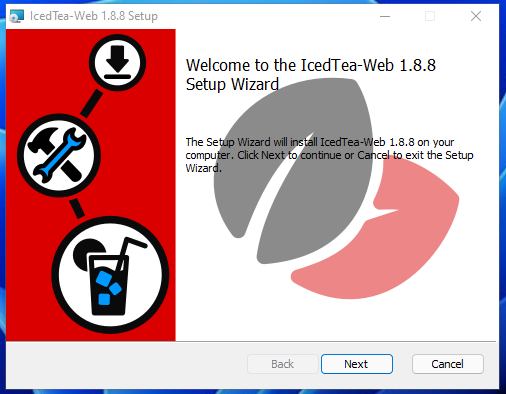
IcedTeaWeb Download and Installation
Download
Downloads of IcedTeaWeb for different platforms are provided via our website.
Installation Instructions
Windows
From MSI-installer:
-
Download the IcedTeaWeb installation file (MSI) and double-click on it to start an installation wizard.
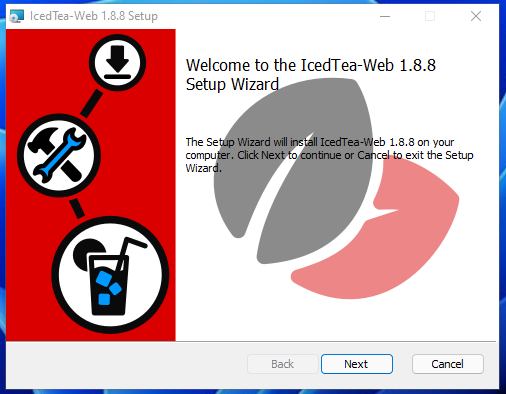
-
Click "Next" on the first screen.
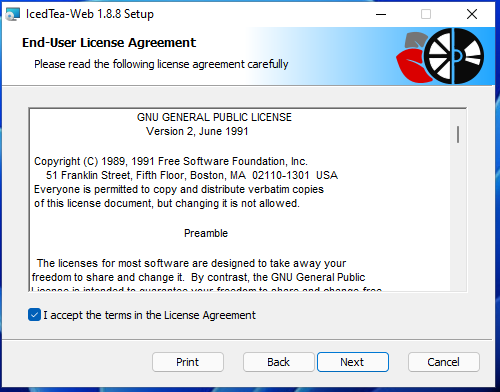
-
Accept the license terms and click "Next".
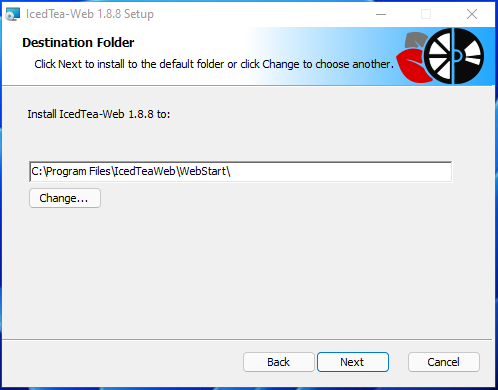
-
Choose and installation directory (
C:\Program Files\IcedTeaWeb\WebStart\by default)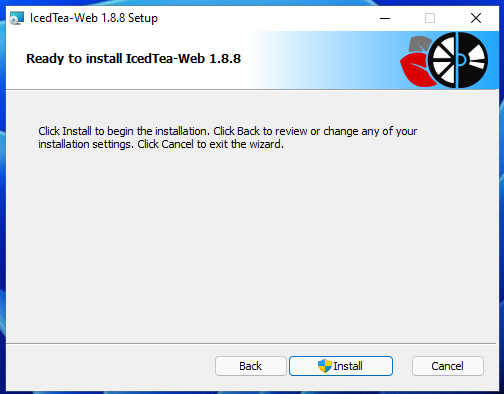
-
Click "Install", you need to have administrator privileges in order to install IcedTeaWeb.
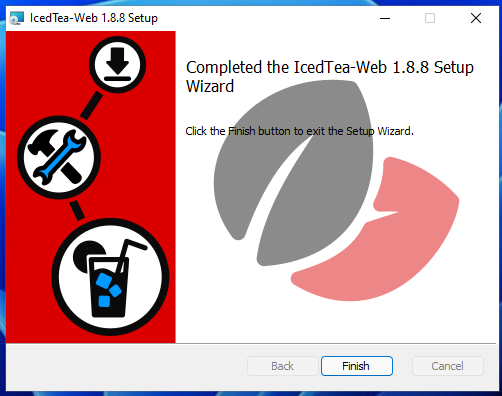
-
Click "Finish" to end the installer.
To verify the installation:
-
It should be visible on the list of installed applications.
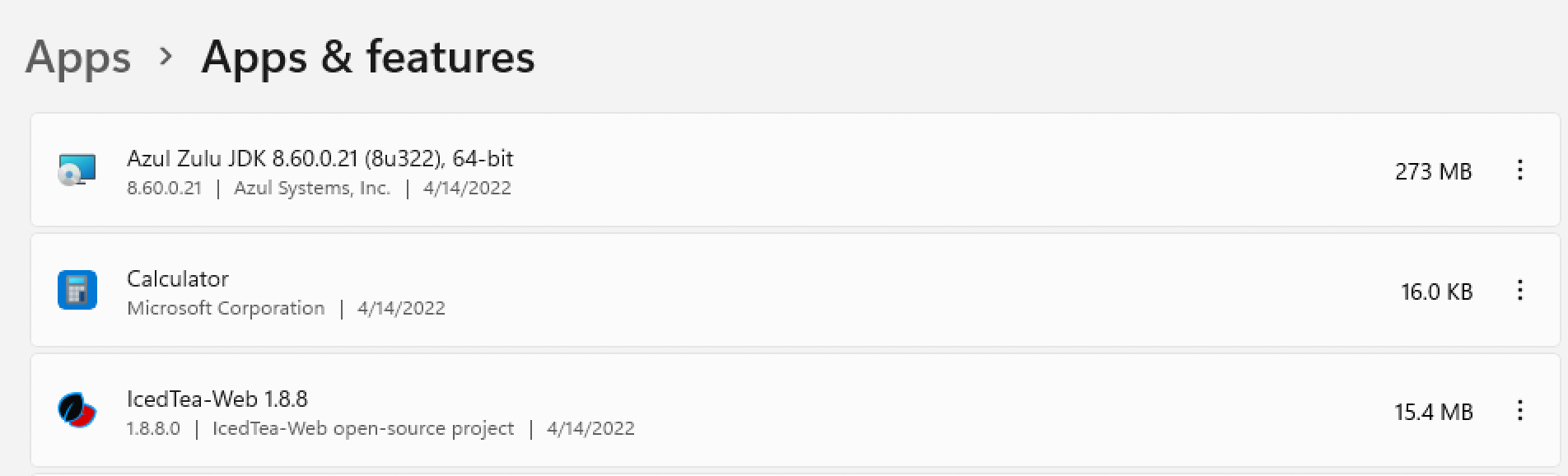
-
The IcedTeaWeb installation directory should be added to a PATH variable.

-
IcedTeaWeb’s runtime binary (
javaws.exe) should be associated with .JNLP extension.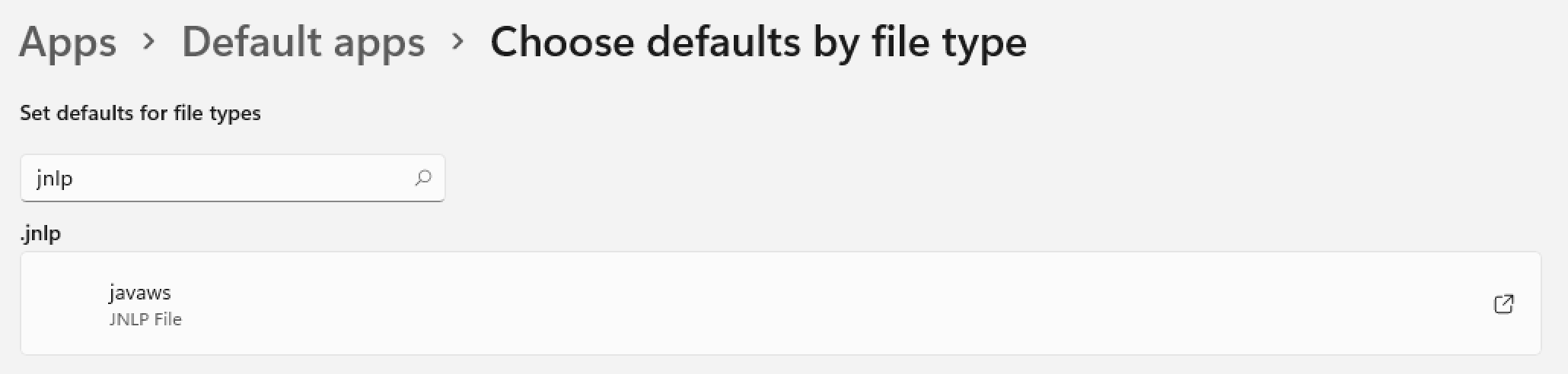
From ZIP-archive:
-
Unzip the archive to a reasonable location on your target system.
Usage Instructions
To run IcedTea-Web:
-
Go to the
/binfolder. -
Set
JAVA_HOMEto the Zulu path (8 or 11). -
Start one of the applications with the required options:
-
Windows/Linux
-
javaws .jnlp– JNLP file executor. -
itweb-settings– allows to view and modify settings forjavawsand the browser plugin. -
policyeditor– allows end-users to quickly and easily view or edit the contents of their applet policy. file.
-
-
macOS
-
javaws.sh– JNLP file executor. -
itweb-settings.sh– allows to view and modify settings forjavawsand the browser plugin. -
policyeditor.sh– allows end-users to quickly and easily view or edit the contents of their Applet policy.
-
-