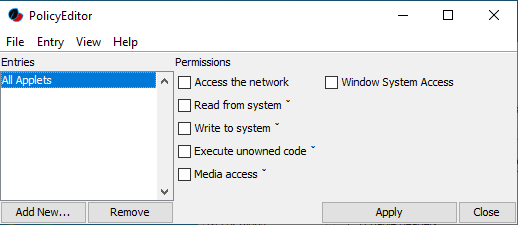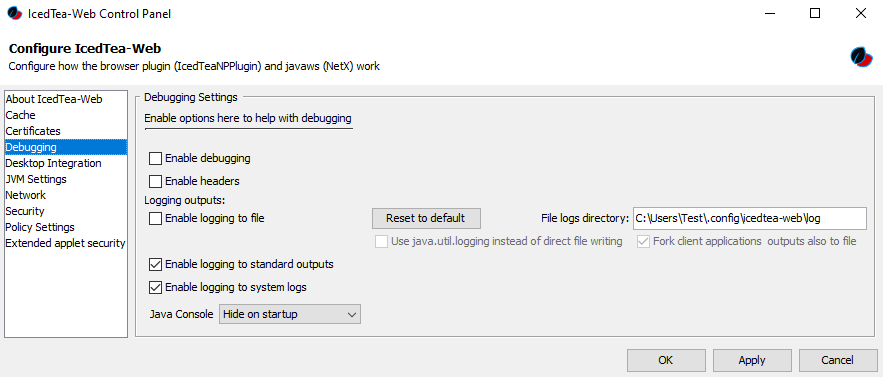
IcedTea-Web Usage Instructions
Validate Installation on Windows
Java 8
Make sure you have Java 8.
C:\>java -version
openjdk version "1.8.0_402"
OpenJDK Runtime Environment (Zulu 8.76.0.17-CA-win64) (build 1.8.0_402-b06)
OpenJDK 64-Bit Server VM (Zulu 8.76.0.17-CA-win64) (build 25.402-b06, mixed mode)
How to Start a WebStart application with IcedTea-Web
In modern browsers, a JNLP-file is downloaded and saved to the downloads folder, and can’t be opened in the browser.
Once a JNLP-file has been downloaded, you can start it in several ways:
-
Open the Downloads directory and double-click on the JNLP-file.
-
This only works if there is an association between the
.jnlpextension and thejavaws.exebinary.
-
-
Start a JNLP-file from the command line:
C:\Users\YourName\Downloads>javaws application.jnlp -
Use the full installation path of
javaws.exe:C:\Users\YourName\Downloads>"C:\Program Files\IcedTeaWeb\WebStart\bin\javaws.exe" application.jnlp
Additional Tools
A few other tools are provided with IcedTea-Web.
How Iced-Tea-Web is Locating the Java Runtime
javaws.exe needs a valid Java Runtime, and it searches for this runtime in the following order, until it finds it:
-
Check
deployment.propertiesfor thedeployment.jre.dirproperty. -
Check the
JAVA_HOMEenvironmental variable. -
Check if there is an embedded Java Runtime with IcedTea-Web.
-
Check Windows registry keys.
-
Check if there is a Java Runtime in the
PATHvariable.