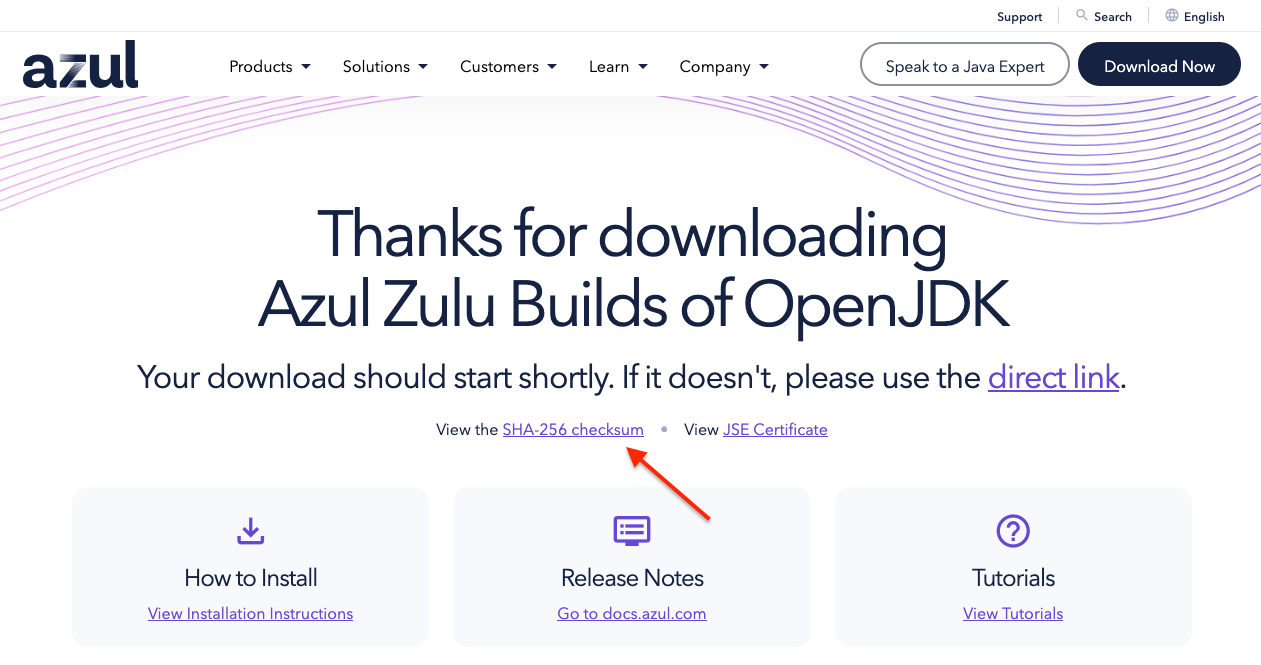
Installing Azul Zulu CA TAR.GZ-Packages on Linux
Community Availability (CA) distributions are Azul Zulu Builds of OpenJDK that are free to download and use.
Use the following instructions to install Azul Zulu CA from TAR.GZ-files.
This section explains how to install Azul Zulu Builds of OpenJDK on Linux distributions from a binary tar.gz package.
-
Download the appropriate
.tar.gzpackage for your OS from Azul Downloads, directly from the website, or in the terminal.curl -s -O https://cdn.azul.com/zulu/bin/zulu21.46.19-ca-jdk21.0.9-linux_x64.tar.gz -
Copy the checksum from the download page.
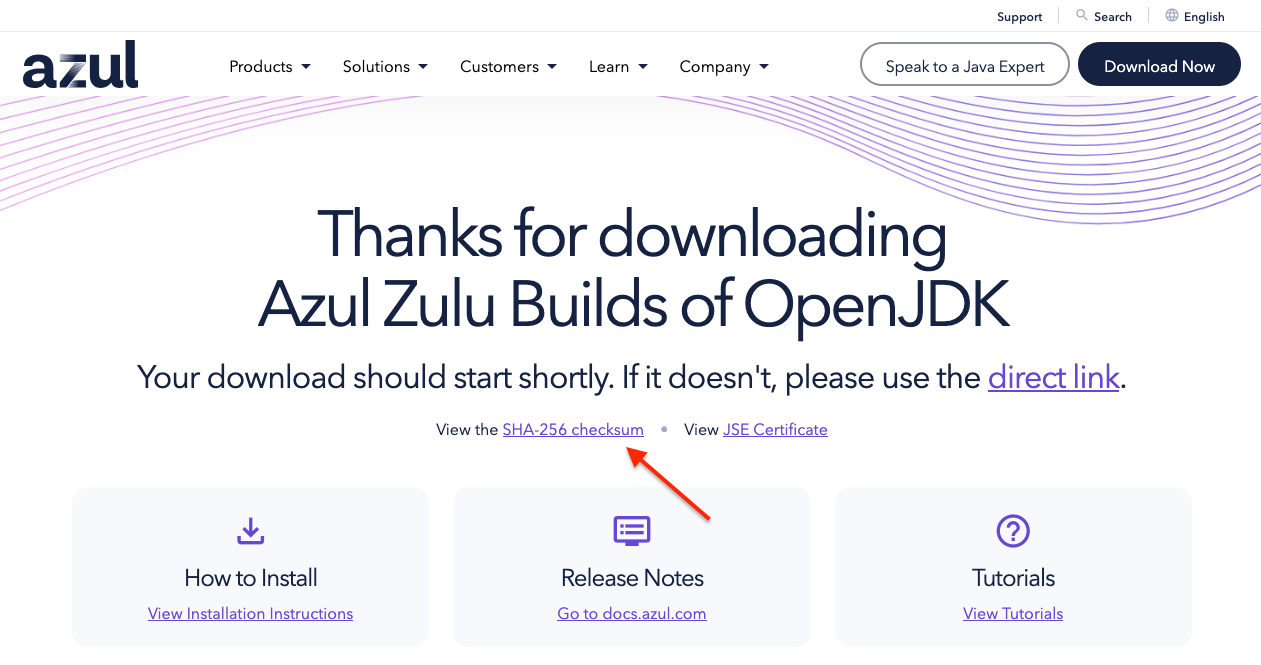
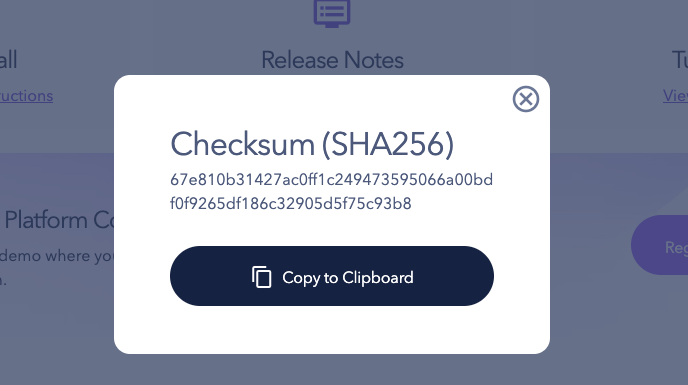
-
Verify that the checksum of the file matches the value provided on the download page. To calculate the checksum, use this command:
sha256sum zulu21.46.19-ca-jdk21.0.9-linux_x64.tar.gzExample output:
67e810b31427ac0ff1c249473595066a00bdf0f9265df186c32905d5f75c93b8 zulu21.46.19-ca-jdk21.0.9-linux_x64.tar.gz -
Extract the package content into a folder.
tar -xzvf zulu21.46.19-ca-jdk21.0.9-linux_x64.tar.gzThis command creates a folder named to match the installation package name without
.tar.gz. This is your Azul Zulu installation folder. -
Verify that the package was unpacked successfully by running the following command:
$ <installation_folder>/bin/java -version openjdk version "21.0.9" 2025-10-21 LTS OpenJDK Runtime Environment Zulu21.46+19-CA (build 21.0.9+10-LTS) OpenJDK 64-Bit Server VM Zulu21.46+19-CA (build 21.0.9+10-LTS, mixed mode, sharing) -
(Optional) Add
<installation_folder>/binto yourPATHenvironment variable, so that you can executejavafrom any directory without specifying the full path.export PATH=<installation_folder>/bin:$PATH