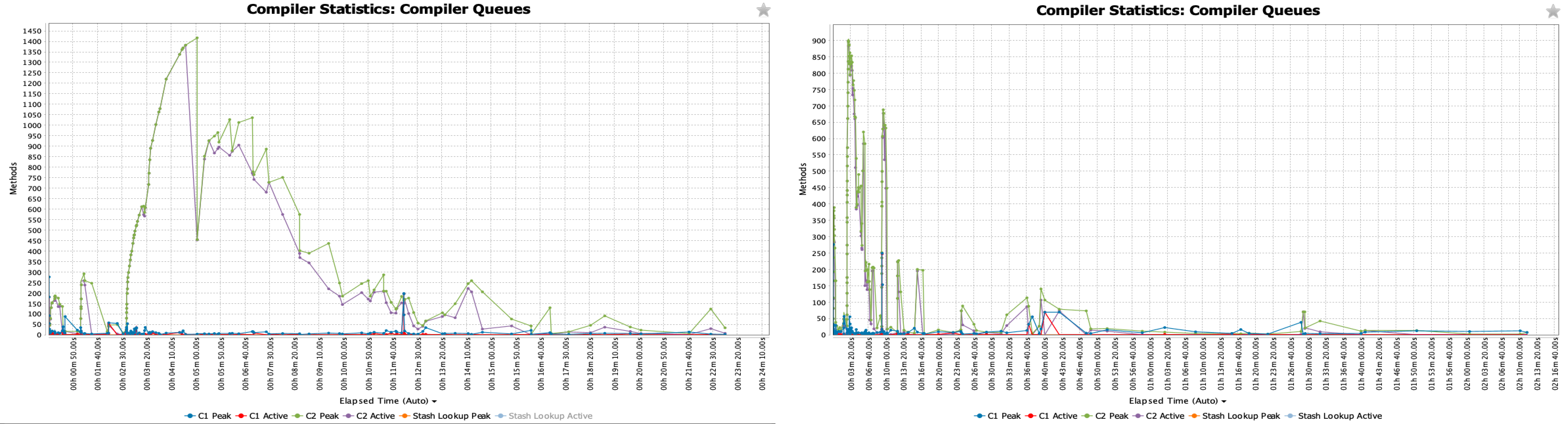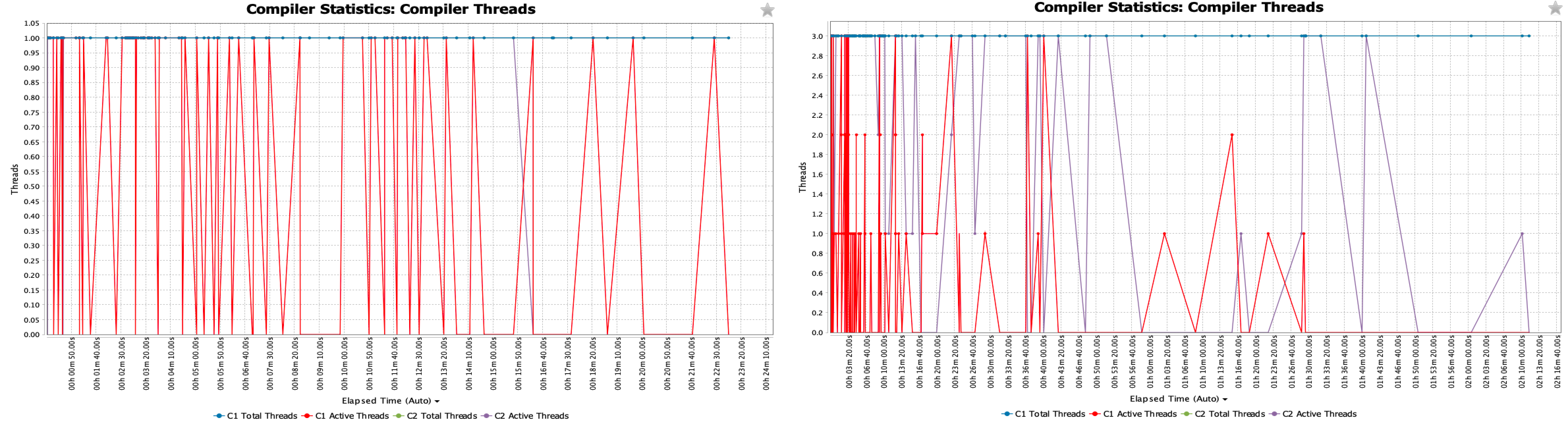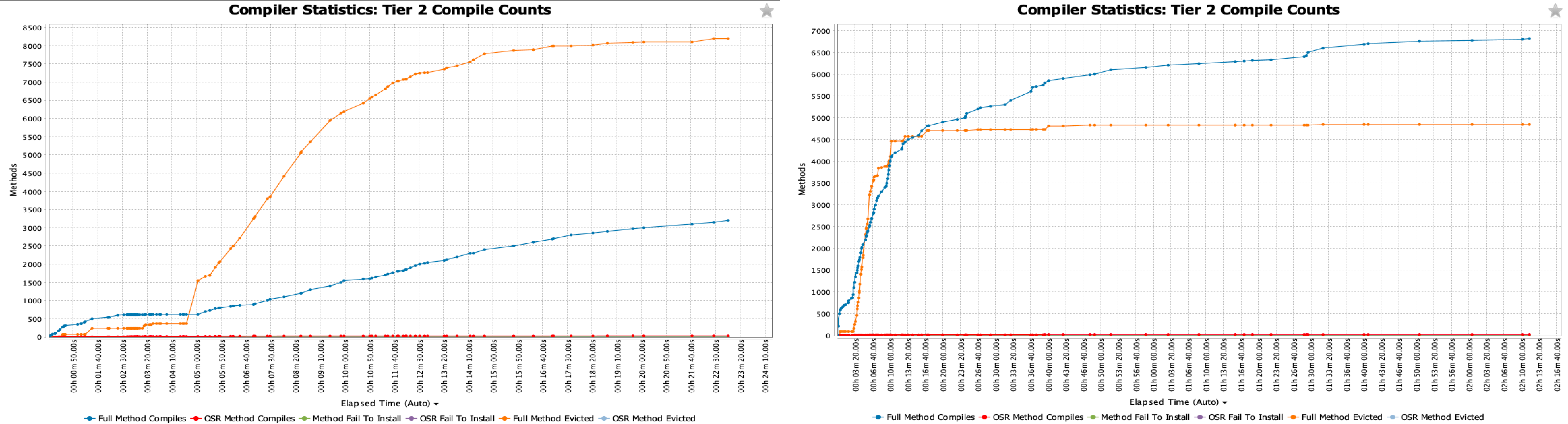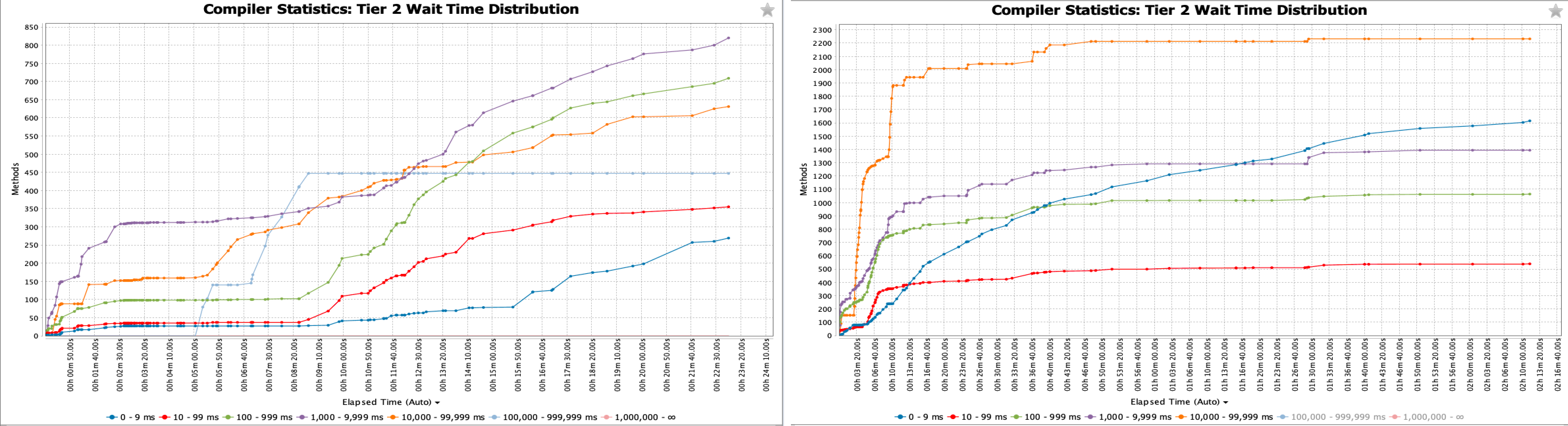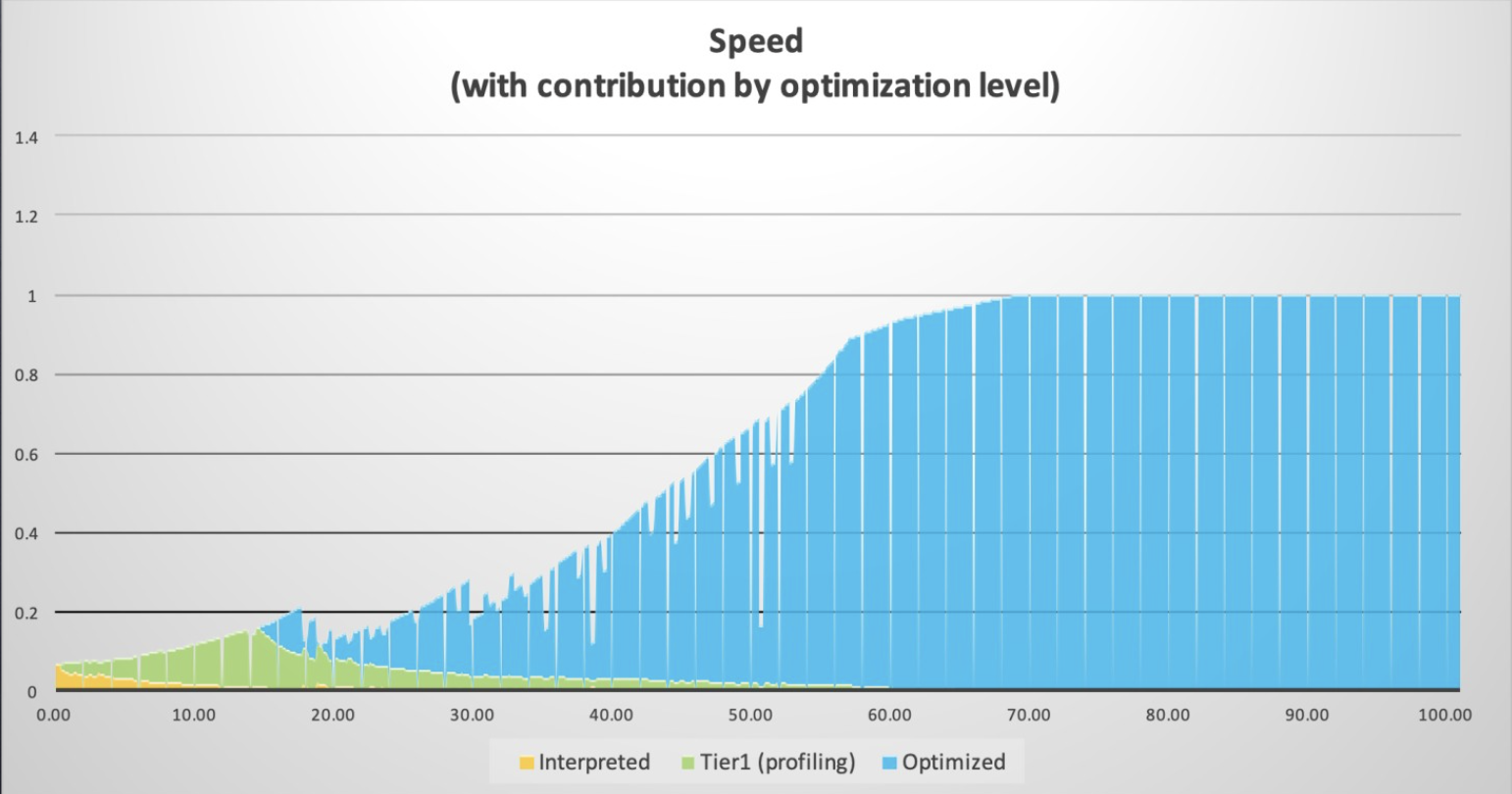
Analyzing and Tuning Warm-up
Warm-up is the time taken for the Java application to reach the optimum compiled code performance. It is the task of the Just-in-Time (JIT) compiler to deliver optimal performance by producing optimized compiled code from application bytecode. This article will give you a basic understanding of how JIT compilation works and how to optimize warm-up using Azul Zing Builds of OpenJDK (Zing).
An Introduction to JIT Compilation
When people think of Java compilers, they usually think about javac, which turns your Java source code into Java bytecode. But equally important is JIT compilation, which turns your Java bytecode into optimized machine code for the specific hardware on which your Java program is running.
When you first start your Java program, the JVM takes the platform-independent bytecode and runs it in the interpreter, which takes more CPU resources and is slower to execute. After a certain number of invocations (default 1K), the method is promoted to a profiling tier, known as the Tier 1 compiler or C1. Here the JVM monitors the method to build a profile of how many times each method is called, with which code paths, and how they are executed in the profiled method. After the compile threshold is reached (default 10K), the JVM promotes the method to the Tier 2 compiler by putting it in the Tier 2 compile queue. The Tier 2 compiler uses the Tier 1 profile to compile methods into highly optimized machine code.
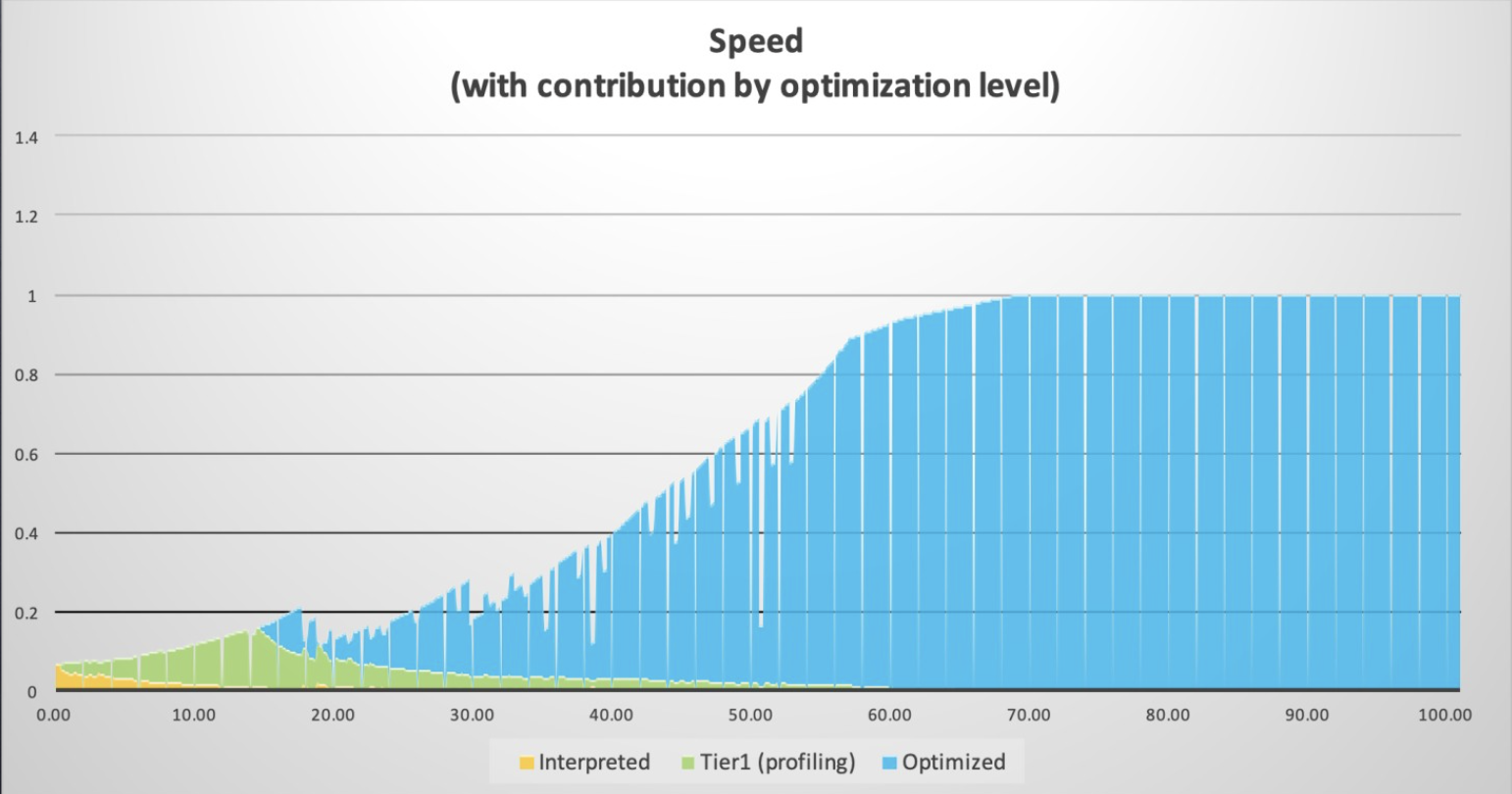
Because JIT compilation needs to use the same resources that your program runs, JIT compilers are usually very conservative in their operations. The performance of your application is lower and less stable during the warm-up phase when the JVM is identifying and compiling all hot methods. Eventually, compilation activity settles down and your code achieves its optimum stable performance.
|
Note
|
JIT optimization is often only one part of what is commonly seen as "warm-up". Other parts of warm-up include initializing resources needed by the application, rehydrating data from caches, etc. If you are experiencing long warm-up times, make sure to analyze everything that is happening during warm-up. |
JIT compilers make speculations on the best way to optimize methods based on the usage seen in the life of the program so far. Sometimes those speculations turn out to be incorrect. When this happens, the JVM performs a de-optimization, or deopt, in which the compiled method is discarded and the method is run in the interpreter or in Tier 1 until the JIT compiler can provide a newly compiled method that matches the new usage patterns.
Zing and the Falcon JIT Compiler
Zing replaces OpenJDK’s HotSpot JIT compiler with Azul’s Falcon JIT compiler. Unlike HotSpot, Falcon has different levels of optimizations that you can use to balance eventual code speed versus how much time and computer resources you can commit to JIT warmup.
Wherever you have enough CPU capacity and time to warm up using full Falcon optimizations running locally on your JVM, you should do so. Full Falcon optimizations deliver the best performance and infrastructure savings.
There are many reasons to be sensitive to long warm-up, even if it delivers higher eventual speed:
-
Long warm-up times make CI/CD rolling upgrades of a fleet of VMs is too long.
-
Your SLAs mean you can’t start accepting traffic on a newly started node until it can serve requests at a certain speed.
-
You have policies in place that throttle traffic or spin up new instances when CPU utilization goes over a certain percentage.
-
You have to reserve capacity on your machines for the spike in CPU activity during warm-up, even though you do not need those resources for the regular running of your application.
There are several ways you can affect the warm-up of Zing:
On this page, we explore many options to tune the JIT compiler to suit our needs. For ease of use, you can use the option VMFootprintLevel to set many of the parameters described here with one easy-to-use option.
Tuning JIT Compilations
Setting the JVM Footprint
For ease of use, Azul has introduced a parameter, VMFootprintLevel, which tunes various parts of the JVM to run on different configurations with different constraints by modifying a number of options. Since VMFootprintLevel tunes a number of internal options, it can be described as a "master" option. Further, when you manually set any option, that option is overridden by the same option set by VMFootprintLevel. In this way, you can use VMFootprintLevel as a starting point, with further tweaks to the JIT compiler done as needed.
You can set VMFootprintLevel to "XL", "L", "M" or "S". "XL" is the default and specifying "XL" will cause no difference in behaviour. For the full list of parameters which are modified by VMFootprintLevel, see JVMFootprint Parameters at the end of this page. But first, let’s look at the various ways the JIT compiler can be modified.
Tune the Delivery of Full Falcon Optimizations
The Falcon compiler can be tuned in several ways:
-
Give Falcon more threads. The normal heuristic is for Falcon to be allocated 2/3 of the total threads, but on a small machine, it can get rounded down to 1. You give Falcon a specific number of threads using the following flag:
-XX:CIMaxCompilerThreads=3(= 3 threads in this example).
|
Note
|
-XX:CIMaxCompilerThreads=3 will increase both Tier 1 (C1) and Tier 2 (C2) compiler threads. In case you want to distinguish between Tier 1 and Tier 2, the flags -XX:C1MaxCompilerThreads=3 and -XX:C2MaxCompilerThreads=3 can be used.
|
-
Lower the Falcon compile threshold. The default threshold is 10K, which means a method must be invoked 10K times before it is put in the compilation queue. Lowering this number improves the warm-up curve but means there will be more compilation activity as more methods would be compiled when reaching 5K invocations instead of the 10K invocations required with the default value. Set the compile threshold using
-XX:FalconCompileThreshold=5000.
|
Note
|
With Zing, -XX:FalconCompileThreshold=5000 behaves the same way as -XX:C2CompileThreshold=5000, as Falcon is the Tier 2 compiler, or C2, in Azul Prime.
|
-
Lower the C1 compile threshold using
XX:C1CompileThreshold=100. C1, aka client compiler or Tier 1 compiler, generally uses less memory and compiles methods quicker than the Tier 2, aka server compiler, but not at a cost. Since Tier 2 compiled code is better optimized, it is often worthwhile to use Tier 2 compiled code rather than Tier 1 compiled code, but only where total startup time is not a concern. If startup time is a concern and the goal is to get a better warmup time, it is better to run through methods using Tier 1 compilation. This is easily achieved by lowering the Tier 1 compile threshold. In Azul Prime,C1CompileThresholdis set to 1000 by default. -
Give extra resources to the compiler for a set amount of time. Normally, the Compiler must share resources with executed code. Using
-XX:CompilerWarmupPeriodSeconds, setting a timeframe to exclusively run the compiler during warmup, together with-XX:CompilerWarmupExtraThreads, allocating an extra number of threads to the compiler during warmup, will tell the JVM to give all available resources to the compiler for a set amount of time. After which, resources can finally be used by the application. This can greatly speed up warmup time but also restricts the use of the application during warmup.
Using Lower Optimization Levels
If you have tweaked the above settings and your warm-up time is still too long, you can lower optimization levels from Full Falcon down to the KestrelC2 compiler (light-weight Falcon). Each optimization level will give lower compile time and lower code speed. Each lower optimization level yields a drop in speed of C2 compilation from the next higher optimization level, in most cases, but also reduces the total compile time.
Available levels of optimization are described below:
-
Falcon Optimization Level 2: Set of super-optimizations that deliver an average of 30-40% faster code than OpenJDK’s Hotspot compiler on the widest range of benchmarks.
Command-line option:
-XX:FalconOptimizationLevel=2 -
Falcon Optimization Level 1: Code runs about 5% slower compared to level 2 and reduces the compile time by about 50%.
Command-line option:
-XX:FalconOptimizationLevel=1 -
Falcon Optimization Level 0: Code runs about 30% slower compared to level 2 and reduces the compile time by about 70%. This level is roughly comparable to Zulu C2 performance.
Command-line option:
-XX:FalconOptimizationLevel=0 -
KestrelC2: A limited set of optimizations designed to approximate the warm-up costs and eventual code speed of OpenJDK’s HotSpot compiler. Code compiled with KestrelC2 will have a lower eventual speed than code compiled with full Falcon optimizations, but will reach an optimal state faster and with fewer resources.
Command-line option:
-XX:+UseKestrelC2 -
Falcon Optimization Level 3: Contains optimizations that lead to additional performance gains on some workloads, but can cause long compilations and high CPU load at warmup as it uses all available system resources. This is experimental and best used in combination with Cloud Native Compiler and ReadyNow to offset long compilation times.
Command-line option:
-XX:FalconOptimizationLevel=3
Different compiler options can be used to lower the optimization levels and affect the amount of time and resources that Falcon uses to optimize your code. For more info on this topic, see Command Line Options > Falcon Compiler Options.
A solution for the slower optimized code in these circumstances is provided by Azul’s Cloud Native Compiler.
Setting Falcon to Prioritize Method Compilation Based on Hotness
As your compile queue builds up with methods reaching the compile threshold, it can contain many methods that were once hot but are no longer, and therefore are not as critical to compile now. An example is an application platform that first performs many initialization operations and then has a different set of methods that are called once the application is initialized.
Falcon offers two different ways to prioritize method compilation based on hotness.
-
Avoid compiling cold methods. This is accomplished by not compiling methods which do not reach the compile threshold within a specified amount of time, reducing the overall amount of work that the compiler must do. This is done using the flag
-XX:TopTierCompileThresholdTriggerMillis. This flag simply tells the compiler to check whether a method has reached the compile threshold within the specified amount of time. The time period is counted from a method’s first execution to the moment it reaches the compile threshold. If a method has reached the compile threshold, but not within the time period specified, the method is considered cold and is not compiled. -
Utilize compilation ranking. Beyond just hot and cold, compilation ranking introduces "warm" methods, as well. Via compilation ranking, Falcon is able to assign a rank to each method, either hot, warm, or cold, based on the amount of time it takes a method to reach the compile threshold. Hot methods are given priority of resources for compilation over warm methods, warm methods are still compiled at some point, and cold methods are excluded from compilation. Compilation ranking does not reduce the overall work that Falcon must do compared to
TopTierCompileThresholdTriggerMillis, but rather spreads out Falcon’s work over a longer period of time.Compilation ranking is set up using the following flags:
-
-XX:TopTierHotCompileThresholdTriggerMillis- Sets the upper bound for the hot rank and lower bound for the warm rank. Default value is 60000. -
-XX:TopTierWarmCompileThresholdTriggerMillis- Sets the upper bound for the warm rank and lower bound for the cold rank. Default value is 600000. -
-XX:TopTierWarmCompileCpuPercent- CPU thread allocation for warm methods. Default is 25%.
For example, setting the
hot compile threshold trigger to 5000, thewarm compile threshold trigger to 50000, and thewarm compile cpu percent to 50, results in the following ranks:-
Hot - Reach the compile threshold in 4999 ms or less, 100% CPU budget.
-
Warm - Reach the compile threshold in 5000-49999 ms, 50% CPU budget.
-
Cold - Reach the compile threshold in 50000 ms or more, 0% CPU budget.
-
|
Note
|
TopTierCompileThresholdTriggerMillis can not be used together with compilation ranking options.
|
Using Multiple Compiler Tiers
Optimizing code for peak performance takes time. During this time, the code runs at suboptimal speeds while consuming a massive amount of resources. This is the obvious drawback of using higher compiler optimization levels. Adding multiple tiers, implemented in a feature called Multi-Tiering, can shift the tradeoffs between warmup speed, compiler CPU usage, and the time it takes to reach peak performance.
Multi-Tiering can assign methods to more than just one Falcon optimization level, assigning methods for either mid-tier or final-tier compilation. Final-tier compilation uses the default Zing optimizations (usually Falcon optimization level 2) and mid-tier compilation uses Falcon optimization level 0 (eee Setting Lower Optimization Levels above). Multi-Tiering schedules only hot and active methods for final-tier compilation while setting cold and inactive methods for mid-tier compilation. Multi-Tiering allows Falcon to still compiles cold methods, methods which could be critical for reaching peak performance, but compiles them simply at a lower optimization level, potentially improving warmup speed and time to reach peak application performance.
Falcon Multi-Tiering is enabled using the command line option -XX:+UseMultiTiering.
Analyzing Java Warm-up
So how do you know if your application is warmed up? The best way is by measuring the performance of your program by whatever metric you would normally measure it with. This could be operations/second or service time. Run a very long test and see how long it takes to reach 99% of peak performance and remain steadily at that level for a long period of time.
Note that JIT compilers often keep performing optimizations long after you’ve reached your optimal peak performance. Therefore, you see higher CPU activity even after your code is running at optimal peak performance.
When analyzing the compiler behavior, Azul Platform Prime’s Garbage Collector (GC) log file is the first information source to look into because this log file not only tracks GC information. On Azul Platform Prime, the log also contains much information about compilation activity and general system resources utilization.
Add this flag to the Java command line to enable GC logging: -Xlog:gc,safepoint:gc.log::filecount=0. The filecount=0 setting disables log file rotation, resulting in one single log file which simplifies the tuning workflow. For further details about GC logging see Unified Garbage Collection Logging Recommendations and Advanced tuning hints.
After your test, open the log file in the Azul GC Log Analyzer. You can download the GC Log Analyzer here. With this tool you can check the following information:
-
Number of threads/cores available for JIT compilation
-
Total number of threads/cores and RAM for the process
-
Compiler Queues: shows the number of methods waiting for compilation over time. Large numbers of methods in the compiler queues mean that Falcon does not have enough resources to handle all incoming requests
-
Compiler Threads: shows how many threads were used over time for the JIT compilation
-
Tier 2 Compile Counts and Tier 2 Wait Time Distribution: shows the full amount of compilations requested over the life of the process and how long it took to fulfill requests.
Example Case
Let’s compare the results of running the same application with or without certain parameters to see the impact on the warm-up. We let the application run for the same duration, which is long enough to reach a stable state, with the same load to ensure the maximum benefit from the Falcon compiler is reached, and similar use cases are compared.
This test application is run on a small machine to see the impact of threads on warm-up. First, no parameters were used. In a second run of the same test, startup parameters were added: -XX:CIMaxCompilerThreads=3 to use more threads, and -XX:FalconCompileThreshold=5000 for a lower compiler threshold instead of the default 10K.
System Information
Let’s look at an example GC log. Open the log by running java -jar GCLogAnalyzer2.jar gc.log. Click the ![]() button to see the overall information about the process:
button to see the overall information about the process:
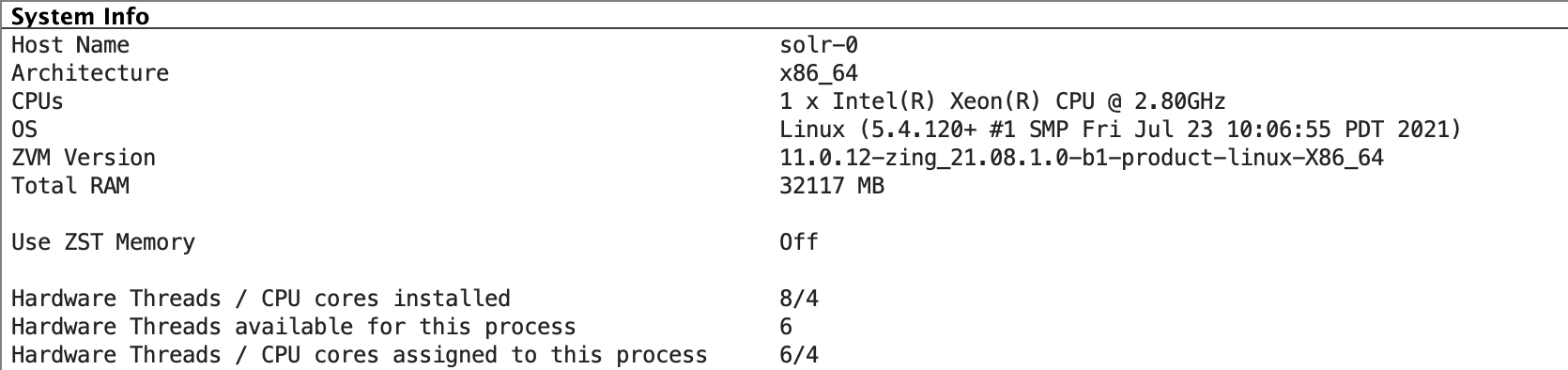
You can see that the process is running on 6 threads overall. Scrolling down to the bottom, you see the following for the test without additional parameters:

So there is only one thread for JIT compilation, which is generally not recommended for on-JVM JIT compilation on Zing.
|
Note
|
If you need to run on resource-constrained machines, consider off-loading JIT compilation to Cloud Native Compiler. |
Compiler Queues
Click "Compiler Statistics" > "Compiler Queues" to see the backlog of methods in the Tier 2 Falcon compile queue. The left image shows a large backlog. In the second run a much smaller amount of compile queues is being handled, much more quickly.
Compiler Threads
Clicking "Compiler Statistics" > "Compiler Threads" shows there is just one Tier 2 thread which is getting maxed out. With the same additional flags for extra threads and lower compiler threshold, there is a more reasonable use of the three compiler threads over time rather than one thread being constantly maxed out.
Compile Counts
Clicking "Compiler Statistics" > "Tier 2 Compile Counts" shows a large number of the methods being evicted from the queue before they can be compiled. In the second run, the Compile Counts shows a much smaller number of methods getting evicted from the queue.
|
Note
|
A lot of evicted methods is not always a bad thing. It just demonstrates that the application has phases and some methods are not used within some period of time. For example: Falcon didn’t compile the incoming requests in time and the application just switched to another phase and certain methods are no longer needed. If methods are executed by the application later again they would be enqueued again, so no worries. |
Eviction From the Compiler Queue
The JVM enqueues a massive number of methods for compilation as your program starts. Most programs have different phases of execution. For example, your program could have an initialization phase followed by a steady run phase. The methods that are the hottest in the initialization phase may not be the same methods that are needed when you move to your steady run phase.
Zing optimizes for this situation by continuing to count invocations after the compilation threshold has been reached. Every time there are another 10K invocations, the JVM increments a counter on the method. If the counter hasn’t been incremented in 20s, meaning it hasn’t been called 10K times in the last 20 seconds, the method is evicted from the compile queue. You can disable the eviction policy using -XX:TopTierCompileQueueEvictAfterMs=-1.
Use Cloud Native Compiler
We often see cases where customers want to take advantage of full Falcon super-optimizations but are running on small machines whose resource constraints make it difficult. That’s why Azul has developed Cloud Native Compiler. Cloud Native Compiler provides a server-side optimization solution that offloads JIT compilation to dedicated hardware, providing more processing power to JIT compilation while freeing your client JVMs from the load of doing JIT compilation.
For more information, see the Cloud Native Compiler documentation.
Use ReadyNow Warm-Up Optimizer
ReadyNow is a feature of Zing that can dramatically reduce your warm-up time. ReadyNow persists the profiling information gathered during the run of the application so that subsequent runs do not have to learn again from scratch. On the next run, ReadyNow pre-compiles all the methods in the profile before launching the Main method.
For more information, see the ReadyNow documentation.
JVM Footprint Parameters
|
Note
|
The parameters which are set using VMFootprintLevel may vary according to Azul Platform Prime release.
|
|
Note
|
Some internal flags are also changed, which are not listed here. |
Specifying -XX:VMFootprintLevel="XL" results in no changes:
Specifying -XX:VMFootprintLevel="L" results in the following settings:
| Command-Line Option | Value |
|---|---|
CIMaxCompilerThreadsPercent |
50 |
Specifying -XX:VMFootprintLevel="M" results in the following settings:
| Command-Line Option | Value |
|---|---|
FalconOptimizationLevel |
1 |
CIMaxCompilerThreadsPercent |
50 |
GPGCCommitInitialHeapLazily |
true |
GPGCNewGenConcurrentMarkFlushRetryLimitAction |
1 |
CheckpointPromotionDelay |
500 ms |
Specifying -XX:VMFootprintLevel="S" results in the following settings:
| Command-Line Option | Value |
|---|---|
FalconOptimizationLevel |
0 |
TopTierCompileThresholdTriggerMillis |
60000 |
CIMaxCompilerThreadsPercent |
50 |
GPGCCommitInitialHeapLazily |
true |
GPGCNewGenConcurrentMarkFlushRetryLimitAction |
1 |
GPGCNewGenConcurrentMarkFlushRetryLimit |
2 |
CheckpointPromotionDelay |
250 ms |
Advanced Tuning Hints
When problems have been identified from the log-file analysis, you can dive even deeper into this process by running your application with additional flags that will give you more information.
To get a full picture of JIT compilation, use the -XX:+PrintCompilation and -XX:+TraceDeoptimizations flags to print info to the vm output. You can also redirect this output into a separate log file by using -XX:+LogVMOutput -XX:-DisplayVMOutput -XX:LogFile=vm.log -XX:+PrintCompilation -XX:+TraceDeoptimization.